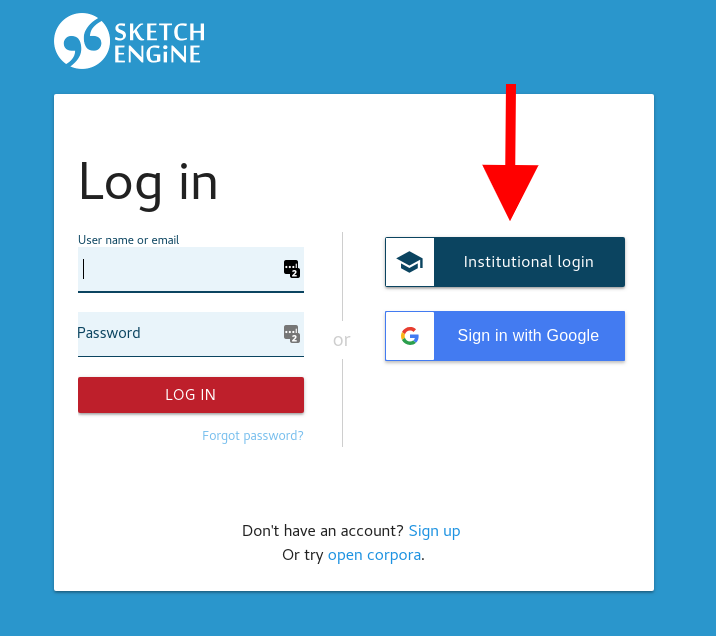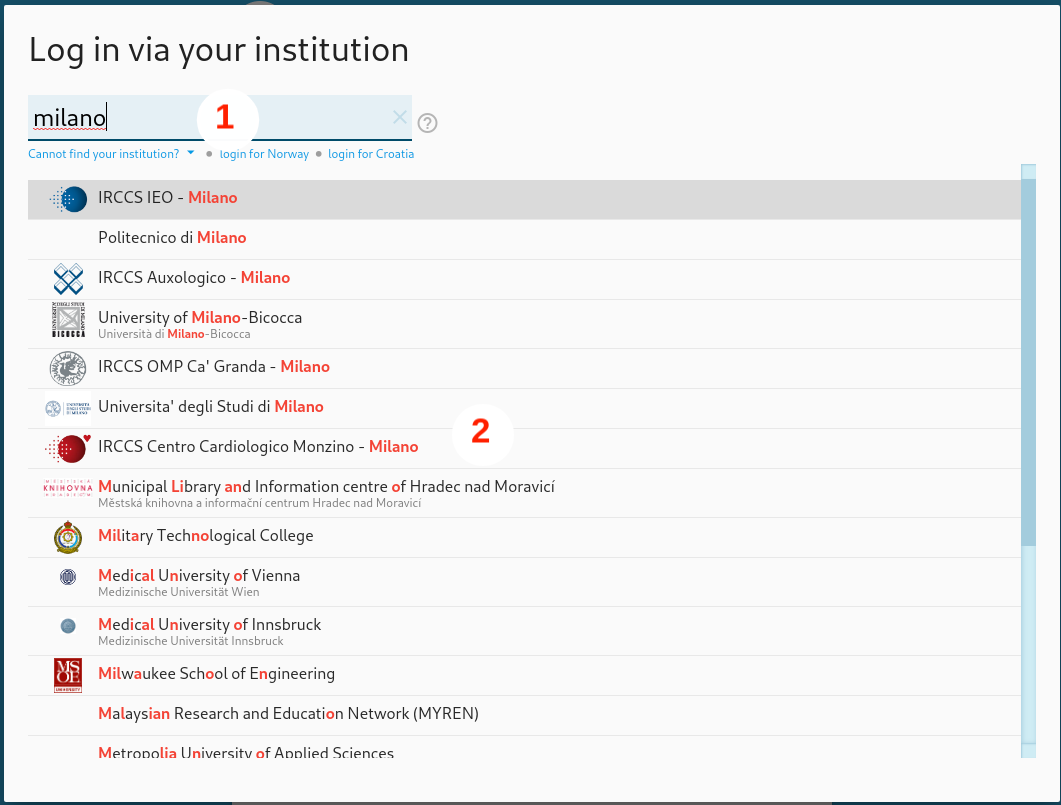How to log in via your institution?
- Select Institutional login on the Sketch Engine login screen.
- Select your institution from the list.
- Use your institutional login details.
- You will be redirected back to Sketch Engine.
After successful authorization, you will be redirected back to Sketch Engine as a logged-in user and you can start using it. (For the first time, you will need to fill out the registration form after the redirection back to Sketch Engine.)
SSO – a practical solution for universities and other institutions
With Single sign-on (SSO) you do not need a Sketch Engine user name and password. Simply use your university or institutional login details. Your login details will not be shared with Sketch Engine.
Difference between SSO and IP authentication
There are two models of university-wide licences with a different way of authentication:
- Single Sign-On (SSO) – authentication via the institutional user name and password
- IP authentication – no user name and password are needed, anyone connected to the institutional network can access Sketch Engine
SSO
- is able to distinguish individual users, so users have access to all functions, including their own user-space for building corpora, corpus building tools and creating subcorpora
- the user can log in anywhere – work, home, internet café etc.
IP authentication
- Sketch Engine only checks if the computer is connected to the university network but cannot distinguish between users
- Sketch Engine is in read-only mode, i.e. users can access and search preloaded corpora but cannot build their own and cannot create subcorpora, corpus building is not available
- users can only use Sketch Engine if the computer is connected to the institutional network, typically inside the institutional building(s) or in their immediate proximity if using the institutional WIFI
For price comparison please refer to our price list.
Can my institution use SSO?
Your institution has to be a member of one of the following identity federations to use SSO:
- eduGAIN – interconnects identity federations around the world.
- UK Access Management Federation for Education and Research
If your institution is not a member of either of these federations, please contact us.
Technical information
Technical definition of SSO
Single sign-on (SSO) is a property of access control of multiple related, but independent software systems. With this property, a user logs in once and gains access to all systems without being prompted to log in again at each of them. (From Wikipedia)
Sketch Engine SSO entity metadata
SSO entity metadata for Sketch Engine is https://auth.sketchengine.eu/entity
SAML 2.0 attributes required by Sketch Engine
To assign a SSO authenticated request to an organisation licence and a user profile in Sketch Engine, the following SAML 2.0 attributes should be released by the identity provider:
- urn:oid:1.3.6.1.4.1.5923.1.1.1.6 (eduPersonPrincipalName)
example: myid123465@my-university.edu (mandatory) - urn:oid:1.3.6.1.4.1.25178.1.2.9 (schacHomeOrganization)
example: my-university.edu (mandatory) - urn:oid:1.3.6.1.4.1.5923.1.1.1.9 (eduPersonScopedAffiliation)
example: member@my-university.edu,studentr@my-university.edu (optional) - urn:oid:1.3.6.1.4.1.5923.1.1.1.10 (eduPersonTargetedID)
example: c4d2ae25ed8e98e2132bcf5eedd8165cee6e054a (optional) - urn:oid:0.9.2342.19200300.100.1.3 (mail)
example: j.smith@mail.my-university.edu (optional)* - urn:oid:2.16.840.1.113730.3.1.241 (displayName)
example: Smith, John (optional) - urn:oid:2.5.4.3 (commonName)
example: John Smith (optional) - urn:oid:2.5.4.42 (givenName)
example: John (optional)* - urn:oid:2.5.4.4 (surname)
example: Smith (optional)*
*The values of these attributes will be prefilled in the registration form when users log in for the first time and create their accounts.
To find if your institution meets the requirements, SAML2 attributes released by an identity provider can be checked in the Attribute Viewer.
An institution can be checked in the eduGAIN Entities Database for membership and SAML 2.0 support.